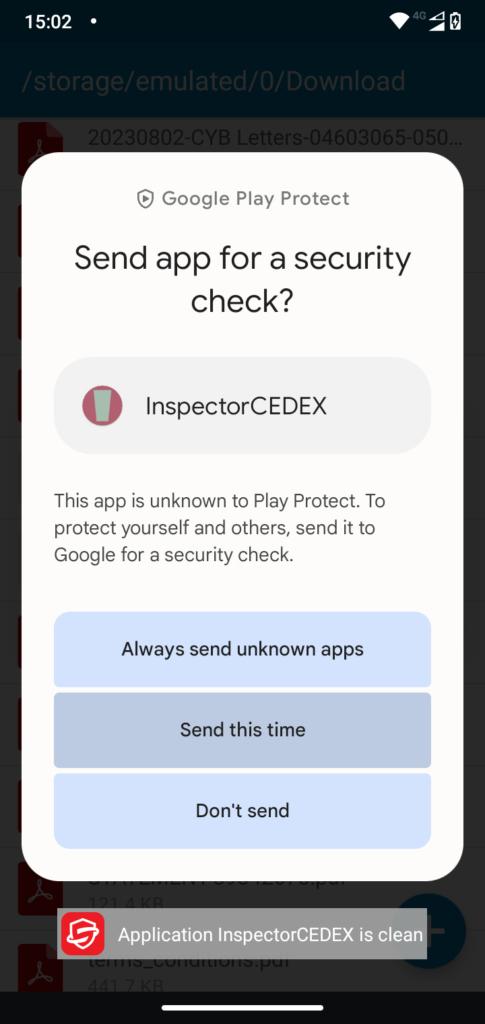The file downloaded is named inspector_cedex.apk
It should have downloaded to your Download folder on your device, and upon download prompted you to Open it. Opening inspector_cedex.apk will install InspectorCEDEX.
If you miss the prompt to Open the downloaded file, you may find the download file amongst your Notifications at the top of your screen. If it is no longer there then use your Google Files app and search for inspector_cedex.apk. Tapping inspector_cedex.apk should start its installation.
Google doesn’t like you to install apps unless they come via Google, so depending on your device and the apps you use to install you may get a number of prompts. Below is a selection of prompts you may get and what you should do.
Please be assured that installing InspectorCEDEX is safe. We create business apps for the container industry, and they come directly from us to you. If you are concerned, then install InspectorCEDEX on a device that is not for personal use. You can then see and test it, without risk. Contact us if you need further information.
If you get the prompt below, then choose Settings.
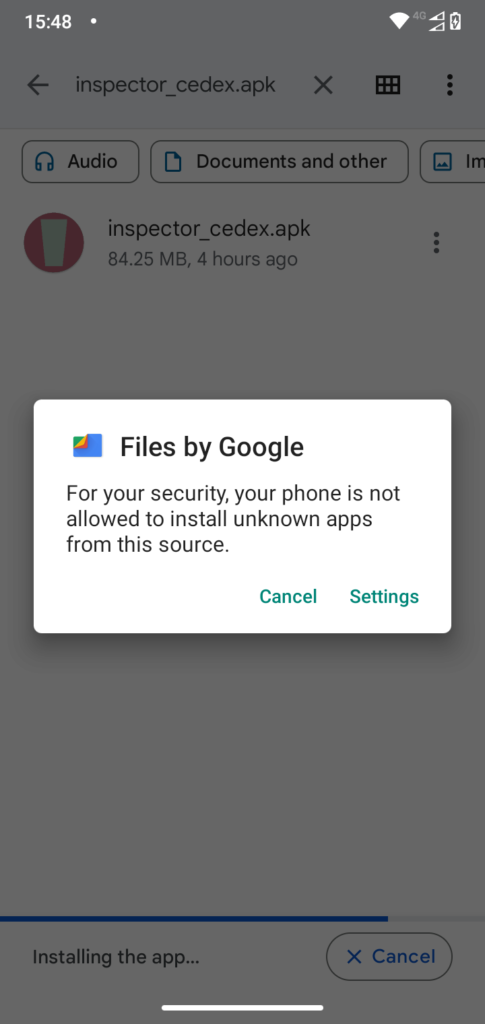
You will then get the following screen. Move the slider to Allow from this source, and then go back to continue the installation.
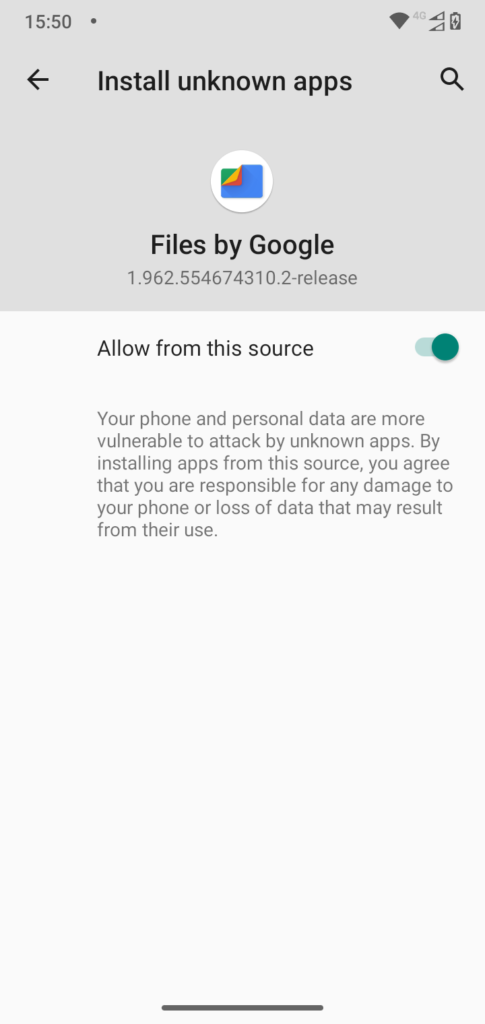
If you get the following screen, tap on More Details.
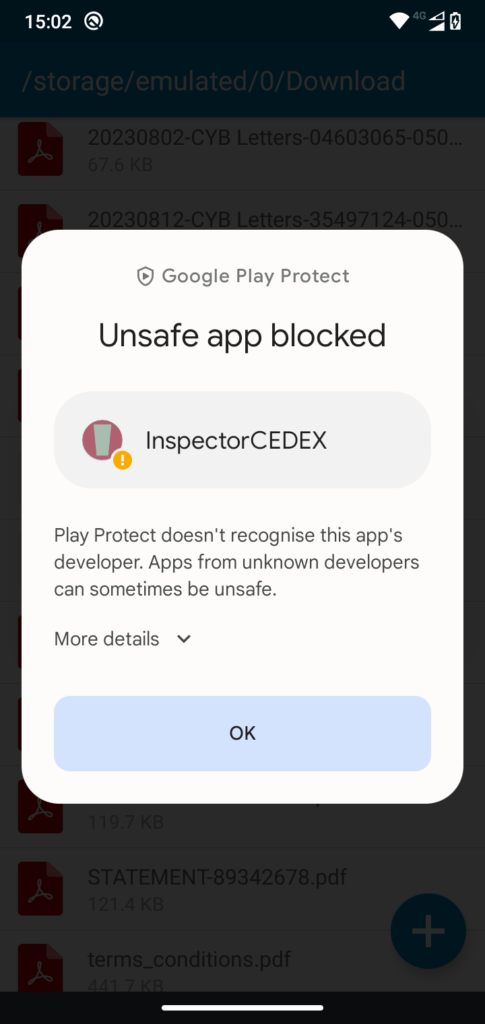
Then tap on Install anyway.
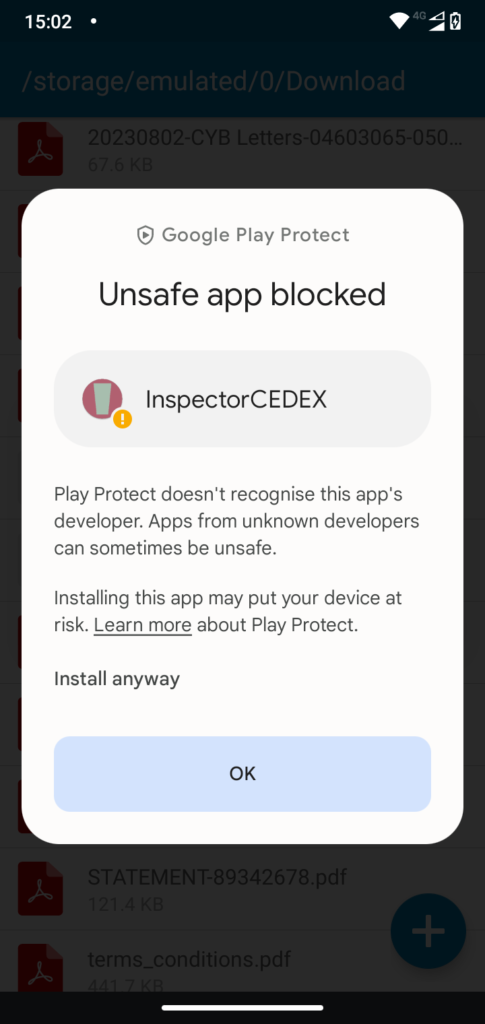
You may get prompted to send InspectorCEDEX app to Google for checking. That’s fine by us.
Note in the screenshot below that the Virus Checker Bitdefender that we have loaded on our devices is displaying a message saying Application InspectorCEDEX is clean.